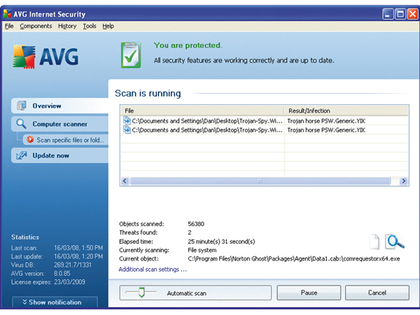Apple : How to turn your iPhone into a 3D mouse |
- How to turn your iPhone into a 3D mouse
- Updated: iPhone 5 rumours: what you need to know
- Updated: iPad 2 rumours: what you need to know
- Buying Guide: 12 best gifts for iPhone owners
| How to turn your iPhone into a 3D mouse Posted: 30 Nov 2010 07:27 AM PST If you have ever felt the need to navigate 3D holographic displays with your iPhone, then fear no longer, because a new app will allow you to do exactly that. US firm Provision Interactive promises to turn your iPhone into a fully-fledged 3D holographic controller with its new app.
Provision Interactive has enhanced the capability of its in-store 3D holographic displays to work with Apple's Mobile Mouse, as well as its new iPhone app. The new technology allows retailers to appeal to customers using interactive holographic displays, which they can control and interact with using their iPhones as a wireless air mouse, so you might be able to click on a particular area of the hologram to get more info, or see particular products from a different point of view. "Provision is always working on innovative ways to improve our 3D holographic technology and making it interactive was just our first step," says Curt Thornton, President and CEO of Provision. "Allowing consumers to interact with our holograms through a mobile device was always part of our plan and with Mobile Mouse it is now possible. "We want to connect our advertisers and brands directly to the consumer, both emotionally and physically, and with this iPhone app we've found a great platform to do that." The app uses the iPhone's built in accelerometer to translate hand motions into mouse movements on the 3D holographic display in the store. Provision is beginning the development of its own Smartphone application due to be released in 2011. Provision claims to be the leader in true 3D consumer display products. You can see more on their latest 3D tech over at www.provision.tv. |
| Updated: iPhone 5 rumours: what you need to know Posted: 30 Nov 2010 06:15 AM PST  iPhone 5 (or the iPhone 5G, as some are calling it) rumours are flying thick and fast already. Will there be a rush release to erase memories of the iPhone 4's antenna problems? Will the 5th generation iPhone deliver ultra-fast mobile internet? Will it ever end up on Verizon in the US? Let's raid the iPhone 5 rumour fridge to find the tomatoes of truth amid the stinky stilton of baseless speculation. The iPhone 5 isn't the Verizon iPhone, and vice versa The Verizon iPhone rumour has been around forever, and one day it'll come true - but it won't be the iPhone 5. The Wall Street Journal said a Verizon iPhone was nearly ready back in October, and we'd take that one seriously: the WSJ is the paper Apple tends to share its secrets with. It says that "the [Verizon] phone would resemble the iPhone 4 currently sold by AT&T, but would be based on an alternative wireless technology used by Verizon, these people said." Which people? "People familiar with the matter". The iPhone 5 will have a different form factor to the iPhone 4 WSJ: "Separately, Apple is also developing a new iPhone model, said people briefed on the phone. One person familiar said the fifth-generation iPhone would be a different form factor than those that are currently available… it was unclear how soon that version would be available to Verizon or other carriers." The iPhone 5 specs will be evolutionary, not revolutionary According to the Chinese Economic Daily News (via AppleInsider), with the exception of Qualcomm chipsets - which would replace the current Infineon chipsets in the iPhone 4 - Apple's sticking with the same suppliers for the 2011 iPhone 5G components. We'd expect the basics of the iPhone 5 specs to get a bump - more memory, faster processor, more storage - but DVICE quotes a single insider who claims to have handled Verizon prototypes. The specs? A new antenna, 1.2GHz processor and a larger screen: 3.7" instead of 3.5". The iPhone 5 may also be made from a new kind of alloy, or maybe meat. The iPhone 5 specs may include a digital wallet There's been some speculation that Apple might include Near Field Communication (NFC) technology in the iPhone 5G, turning it into a kind of credit/debit card. However, as Techeye.net notes, "Apple has looked into NFC before" so this might not be imminent.
PAY PHONE: Apple patents show how a near field communication-equipped iPhone 5 could act as a kind of credit card The iPhone 5 release date will be in the summer… Apple's established a rhythm with iPhone releases, with new models appearing in late June or early July each year. It's a safe bet that the iPhone 5 release date will also be late June or early July. As Beatweek magazine points out, Apple's A-Team can't be everywhere at once; by staggering the releases of the iPad 2 and the iPhone 5, they get to work their magic on both devices. …or maybe the iPhone 5 release date will be earlier iLounge said its source reckoned Apple would push the iPhone 5 release date forwards - possibly to January 2011 - because of the iPhone 4 antenna problems, although iLounge itself said the claim was "hard to believe". The source could be confusing the Verizon iPhone and the iPhone 5. The iPhone 5 specs may include LTE support At least one analyst thinks the iPhone 5 will support LTE, super-fast mobile broadband, in the US. That would make the iPhone 5G a 4G phone, which won't be confusing at all. LTE is certainly coming - AT&T plans to roll out its LTE service in 2011 - but an LTE iPhone has been rumoured for a while. USA Today floated the idea of an LTE iPhone on Verizon last year. The iPhone 5 price won't change If the iPhone 5 is an evolutionary step like the move from the iPhone 3G to the iPhone 3GS then we'd expect the price to stay more or less the same, although in the UK higher VAT rates may well mean a higher price tag. |
| Updated: iPad 2 rumours: what you need to know Posted: 30 Nov 2010 06:00 AM PST  The internet loves Apple and it loves ill-founded speculation, so it's hardly surprising that iPad 2 rumours were flying before the first iPad even reached the UK. With only weeks to go before its expected unveiling the iPad 2 release date, specs and price are still closely guarded secrets, but that doesn't mean there aren't some juicy rumours, inspired guesses and possibly even Apple leaks to consider. Here's our pick of the latest iPad 2G rumours. iPad 2 specs: cameras and a gyroscope Gizmodo reckons that FaceTime support's a given, and that means a front-facing camera like the iPhone 4. BuzzBizzNews echoes the camera story, suggesting twin cameras. It also suggests that there'll be a three-axis gyroscope like there is in the iPhone 4. EETimes says Apple has been testing gyroscopes but decided not to put one in the original iPad. iPad 2 specs: a USB port Rumours suggest that the iPad 2 will have a USB port, which BuzzBizzNews says will enable users to "upload movies, documents and photos". We're not convinced it's for that, because Apple is moving increasingly to wireless. The iPad prints wirelessly. The iPad streams media wirelessly. Why add USB? More likely, we think, is a MicroUSB port or adapter so the iPad meets new EU regulations on mobile device chargers. iPad 2 specs: GSM and CDMA AllThingsDigital quotes analyst Brian Blair, who says that Apple may be readying a "world iPad" that uses both GSM and CDMA networks, enabling it to get online anywhere in the world. CDMA, incidentally, is the technology used by Verizon in the US. iPad 2 case: thinner and more like a MacBook Brian Blair also says: "the new iPad is thinner than the existing model and is essentially made from one piece of metal with no pins needed. We understand it requires a new type of manufacturing process as a result, similar to the company's unibody approach seen in MacBooks." iPad 2 specs: retina display Will the gorgeous screen from the iPhone 4 make its way to the iPad? The Apple Blog thinks so: "You can be sure that Apple's Retina Display, or something very close, will make its way to iPad". Then again, such a screen would massively increase the number of pixels, increasing the demands on both the iPad's processor and its battery, so a nine-inch Retina Display is a challenge. If Apple's solved it we'll see you down the Apple Store the second it goes on sale. iPad 2 specs: a seven-inch screen? All of Apple's rivals have plumped for 7-inch displays, which means their tablets are lighter than the iPad. Will Apple follow them into seven-inch territory? iLounge says prototypes exist, while earlier this year DigiTimes predicted not just a seven-inch iPad 2, but a 5.6-inch iPad 2. Apparently the smaller iPads would target ebooks while the current iPad would target multimedia entertainment, "sources stated". We're doubtful. Apple already does a mini-iPad with a retina display. It's the iPod touch. The idea of a smaller iPad 2 took another knock in November, when 9to5Mac reported that the iPad 2 adverts have already been shot - with current-generation iPads playing the role of iPad 2s. The iPad 2s will be digitally added nearer the time, and of course that's much harder to do if the iPad 2 is smaller than the iPads the actors are actually holding. iPad 2 specs: a faster processor KitGuru "has been hearing rumours from the Far East" that the iPad 2 will be a seven-inch job with a 2GHz processor and an HD video camera. It reckons the processor will be based on ARM's Cortex A9, the 1GHz dual-core processor that you'll find in the BlackBerry PlayBook. iPad 2 specs: more memory This is a no-brainer: the iPhone 4 has twice the memory of the iPad (512MB compared to 256MB), largely because the iPhone does multitasking. Since the iOS 4.2 release, iPads do multitasking too. 256MB already seems a little bit stingy. The iPad 2 release date is probably in the Spring Rumours suggested that the iPad 2 would be rushed out in time for Christmas, but if that's Apple's plan they're being awfully last-minute about it. Early 2011 seems like a much better bet, and it fits with Apple's annual product cycle: the first iPad was announced in January and shipped in the spring. The iPad 2 price won't change much Unless there's a new seven-inch model we'll be amazed if the iPad 2 price is dramatically lower than the model it replaces: Apple isn't struggling to shift units and rivals are charging similar prices. Cheapo tablets do exist, but they're rubbish. |
| Buying Guide: 12 best gifts for iPhone owners Posted: 30 Nov 2010 03:12 AM PST  There's no shortage of iPhone gadgets on the market in time for the holiday season, but how do you separate the best iPhone accessories from the also-rans? With our help, of course! We've compiled a list of 12 of the hottest iPhone accessories and add-ons for you here. Buy that special iPhone-owner in your life one of these for Christmas and you can be sure of a happy New Year. 1. Sonos ZonePlayer S5 - £349
If you're after the ultimate in cool iPhone gifts then this wireless multi-room audio solution that you can control from your iPhone will be a hit. The Sonos ZonePlayer S5 can access your iTunes library on your Mac or PC, and you can control it with a free iPhone app. Buy the Sonos ZonePlayer S5 for £317 at Simply Electronics 2. Mophie Juice Pack Air - £79
It's more expensive than other battery boosters, but the Juice Pack Air looks the part. When you're getting low on power just press the charge button to give your iPhone a boost. You can basically double your battery charge, and connecting to your PC using a USB cable enables you to sync while its connected. Buy the Mophie Juice Pack Air for £79 at Amazon 3. Just Mobile AluPen - £14
Stand out from the crowd with a stylus for your iPhone! This pencil-like creation is made of aluminium and a rubberised nib means it works with the iPhone 4. It's great for handwritten notes or tapping on the on-screen keyboard. Buy the Just Mobile AluPen for £14 at Amazon 4. Scosche IPUSBM flipSYNC - £16
This great little Christmas stocking filler is perfect for iPhone 4 owners. Measuring less than 5cm when closed, it flips out to reveal a USB to iPhone 30-pin connector, and can easily be attached to your keyring for portability. Buy the Scoshe flipSYNC for £16 at Amazon 5. Revo AXiS - £199
If you're looking for something to put by your bedside to plug your iPhone 4 into then the Revo AXiS has to be amongst the best of the bunch. It's touchscreen controls give you access to internet, DAB and FM Radio, and of course it can charge your iPhone and play any music it contains. Add in wireless streaming of music from your Mac or PC and a strong robust sound and you've got a winner on your hands. Buy the Revo AXiS for £199 at Amazon 6. Moshi Moshi 04 - £142
The Moshi Moshi is a great idea - at first glance it's a Bluetooth speaker set for your iPhone, but if you detach the top part it becomes a handset which you can walk around the house with. Buy the Moshi Moshi 04 for £142 at Amazon 7. Fivepoint gloves - £25
Keep your hands warm this winter when you use your iPhone thanks to the innovative Fivepoint gloves. The tips are conductive, so you can still use the iPhone 4's capacitive mult-touch screen without taking them off. Buy the Fivepoint gloves for £25 at Amazon 8. Time Speaker Dock - £39.99
The Time Speaker Dock works in conjunction with a free app to create a gorgeous, fully-functioning analogue clock that also charges your iPhone. There's also an alarm clock, FM radio and snooze and sleep functions. Buy the TIME Speaker Dock for £39.99 at Play.com 9. Sennheiser MM 450 Travel - £226.95
Bluetooth headphones are a great idea - no wires to tie you down and great sound quality too. These Sennheiser's aren't cheap, but they impress thanks to built-in play/pause volume adjust and skip track controls. Buy the Sennheiser MM 450 Travel for £226.95 at Amazon 10. Altec Lansing inMotion Compact iMT320 - £43.19
If you want a portable speaker dock then you need something that works off both batteries and mains, and sounds incredible. The iMT320 fits the bill perfectly, and it won't break the bank either. Buy the Altec Lansing inMotion Compact iMT320 for £43.19 at Amazon 11. Guitar Sidekick - £29.99
The Guitar Sidekick attaches snuggly between the nut and the machine heads of your axe, holding your iPhone at just the right angle, which makes it perfect for the budding guitarist who wants to follow along to tablature as they play, using apps like TabToolkit. Buy the Guitar Sidekick for £29.99 at Amazon 12. Etymotic hf3 - £125.50
We all know that Apple's iPhone earphones aren't ideal. If you want to get something that's much better quality we'd recommend these noise-isolating earphones. Stunning sound, a three button controller and a mic. What more could you want? Buy the Etymotic hf3 for £125.50 at Amazon More iPhone gift ideas: 6 of the best iPhone earphones |
| You are subscribed to email updates from TechRadar: All Apple feeds To stop receiving these emails, you may unsubscribe now. | Email delivery powered by Google |
| Google Inc., 20 West Kinzie, Chicago IL USA 60610 | |