Apple : Disney will bundle Hulu, ESPN+ and Disney+ together for the same price as Netflix |
- Disney will bundle Hulu, ESPN+ and Disney+ together for the same price as Netflix
- The best cheap printers 2019 deals: top budget picks
- Best VPN routers 2019: top routers for Virtual Private Networks
- Best secure drives 2019: top USB drives to protect your data
- A Gears of War 5 special edition Xbox One X is coming
- Best skins for Dell XPS 15 in 2019
- How to upgrade the SSD on the Huawei MateBook D 14
- Best microSD expansion cards for Surface Book 2 in 2019
- Is the Dell XPS 15 7590 good for gaming?
- Dell XPS 15 7590 FHD vs 4K: which should you buy?
- Is the Dell XPS 15 7590 available in different colors?
- Best Dell XPS 15 compatible RAM in 2019
- Best Surface Book 2 cases in 2019
- Surface Pro 6 vs. Surface Go: which should you buy?
- Best cases for Surface Pro (2019) and Surface Pro 6 of 2019
- Best PC gaming controllers for students on the go in 2019
- Surprise: a OnePlus 5G phone may come to the US after all with Sprint
- Best accessories for Microsoft Surface Book 2 in 2019
- 6 Back-to-School PC upgrades to supercharge your semester
- Gamescom 2019: schedule, dates, predictions, news and rumors
| Disney will bundle Hulu, ESPN+ and Disney+ together for the same price as Netflix Posted: 06 Aug 2019 02:32 PM PDT Disney CEO Bob Iger announced a new bundle offer that will include the company’s three main streaming services - ESPN+, Hulu and the upcoming Disney+ - all for the same price as a standard Netflix subscription ($12.99 per month in the US). Iger made the announcement during a call with investors today, and was picked up quickly by The Verge. The bundle, which is only available in the US, will almost certainly put pressure on Netflix and Amazon who have similarly priced services - and could be a key strategy in getting folks to ditch those services for ones offered by Disney. “The positive response to our direct-to-consumer strategy has been gratifying, and the integration of the businesses we acquired from 21st Century Fox only increases our confidence in our ability to leverage decades of iconic storytelling and the powerful creative engines across the entire company to deliver an extraordinary value proposition to consumers,” Iger said in a press release accompanying the announcement. Of course if you don’t want all three services, Disney+, Hulu and ESPN+ will still all be available separately for $6.99, $5.99 and $4.99 per month respectively. Developing...
This posting includes an audio/video/photo media file: Download Now | ||||||||||||||||||||||||||||||||||||||||||||||||
| The best cheap printers 2019 deals: top budget picks Posted: 06 Aug 2019 02:32 PM PDT If you're looking for the best cheap printer (very little) money can buy in 2019, then you've come to the right place, as on this page we've listed the top budget printers that strike that careful balance between affordability and print quality. In this best cheap printers guide, we've only included budget printers that don't compromise on the quality of your printouts in a bid to lower costs. Just because they are cheap, it shouldn't mean they are badly built or lack features as well. However, finding the best cheap printer for your needs can be time consuming and confusing, as it's an extremely competitive market, and there's a huge amount of budget printers out there – and that can sometimes be pretty daunting. It does mean, however, that no matter what kind of cheap printer you're looking for – be it a color or monochrome printer, or whether you're looking at ink jet and even laser printers, there should be a budget printer for you. Not only have we listed the very best cheap printers, our very own price comparison tool will scour the internet to make sure you get the very lowest prices for these already cheap printers. One important thing to keep in mind when buying a cheap printer is that some manufacturers lower the price of the printer to entice people to buy, but keep the price of its consumables (such as ink cartridges) high, making their money back that way. This means some apparently cheap printers end up being quite expensive over the course of their lifetimes. We've kept this in mind while compiling this list of the best cheap printers of 2019.
The Deskjet 3630 is a fantastic printer that shows how the best cheap printers can offer print quality that can rival more expensive devices. Like some budget printers, the standard ink cartridges can be quite expensive, but if you use it a lot, HP's Instant Ink subscription service ends up being much better value for money, meaning this is a brilliant cheap printer that actually remains cheap throughout its life. Read the full review: HP Deskjet 3630
The HP Envy 5540 All-in-One printer is a cheap all-in-one printer that offers printing, scanning and photo printing, supports not just USB but Wi-Fi, Wireless Direct and AirPrint wireless printing, and it even offers automatic double-sided printing. Basically, it comes with an over abundance of features that you'd expect to find on much more expensive printers. Sure, it's a bit pricier than the other cheap printers in this list, but the features and print quality of the HP Envy 5540 more than justify this slightly higher price. It's certainly a cheaper option to buying a printer, scanner and photocopier separately.
The HP Deskjet 2130 All-in-One printer is another great example of a cheap all-in-one printer. It's cheaper than the HP Envy 5540 (above), but the lower price does mean you don't get quite as good a print quality as HP's other printer. It's also a bit slower, and feels a little cheap at times. However, if you only want a cheap printer for occasional use (rather than heavy-duty printing), and also need a scanner and photocopier, then the HP Deskjet 2130 All-in-One printer is probably the best cheap printer for you.
The M2070W is our pick for the best cheap printer for business users. It offers some brilliant features considering its low price, such as NFC printing from compatible smartphones, online document sharing, and a clever Eco system that supplements the usual toner saving mode with a feature to remove images from documents by replacing bitmaps with sketches. It has print speeds of 20ppm, a clever scan to mobile feature and an effective print resolution of up to 1200dpi. It only prints in monochrome, but for most businesses that will be fine, and the low price makes this a brilliant budget choice for the office.
The Brother HL-3140CW is another brilliant cheap laser printer, and in fact is one of Amazon's best-selling laser printers, and with good reason – for very little cash you're getting a superb wireless color laser. Sure, some compromises have been made to keep the price of this printer as low as possible, so it doesn't have automatic duplexing or an Ethernet port, but the HL-3140CW delivers superb print quality, reasonable mono running costs and good wireless features for a very low price. If you're looking for a business printer and you're on a tight budget, then the Brother HL-3140CW will prove to be a worthwhile addition to your office.
This posting includes an audio/video/photo media file: Download Now | ||||||||||||||||||||||||||||||||||||||||||||||||
| Best VPN routers 2019: top routers for Virtual Private Networks Posted: 06 Aug 2019 02:26 PM PDT Welcome to our pick of the best VPN routers of 2019. In this guide, you'll find the very best routers that can easily connect to the internet via a Virtual Private Network (VPN),. There are many reasons why you'd want one of the best VPN routers on this list, but the number one reason is that VPNs can help you browse the internet safely and anonymously. We've carefully picked the best VPN routers no just because they are compatible with VPNs, but because they make setting up and configuring the VPN quick and easy. Many people may think that using a VPN router is for advanced users only, but the best VPN routers on this page allow pretty much anyone to set up a VPN in a matter of minutes. The best VPN routers we list on this page can be used no matter what VPN service you sign up to. Plus, they will make sure that even with your network traffic going through a VPN, your internet speeds won't be impacted too much. While you can sign up for VPNs through browser extensions, by using the best VPN router for your budget, you're ensuring that all your network traffic goes through the VPN. This means every device on your network can take advantage of the security and privacy benefits of the VPN you sign up with. So, read on for our list of the best VPN routers of 2019, and at the end we have some expert advice on how to sign up for the best VPN for your needs. Picking the right VPN for your needsTo complement your VPN router, here are our guides to picking the VPN for your requirements:
The best VPN routers in 2019
The Linksys WRT 3200 ACM is our choice for the best VPN router of 2019. Its no-nonsense design hides a remarkably versatile and powerful router that is a great choice for VPN use. You can install DD-WRT firmware for VPN compatibility, and it comes with four antenna and three bands for fast and wide-ranging network speeds. It also has four gigabit Ethernet ports and USB 3.0, making it an excellent router in its own right, even without a VPN. Read the full review: Linksys WRT 3200 ACM
Anyone who’s familiar with Asus, and especially its more gamer-centric products knows exactly what they’re getting themselves into here – especially regarding design. However, if you're not a gamer, and just looking for the best VPN router, then don't discount the Asus RT-AC86U. It has some excellent VPN features that makes it a fast performer that won't see your internet speeds dropping too much when using a VPN. You can also install third party firmware if you want greater choice. Read the full review: Asus RT-AC86U
The Asus RT-AC5300 is an excellent high-end gaming router that comes with a number of advanced features for making online and network gaming as lag and frustration free as possible. It also means it's a brilliant VPN router, and if you don't mind the expense, this is a great choice. The spider-like design won't be to everyone's tastes, but the eight antennae serve a purpose, as they can be used to direct your Wi-Fi signal throughout your home, giving this router an excellent range. Read the full review: Asus RT-AC5300 Tri-band Gigabit Router
On the surface, the Linksys WRT32X might not look that different than Linksys’ heavy-hitter, the WRT3200. And, well, that’s not actually that far off. The WRT32X takes all of the successful components of that highly rated router, and puts them in a router with a custom firmware that’s extremely easy to navigate and a very subdued and attractive visual design, making it one of the best routers with VPN you can buy in 2019. You will be paying a premium for this repackaging, but if you’re looking for reliable ping performance that online gaming requires, the Linksys WRT32X takes one of the best VPN routers and tailors it to your needs. Read the full review: Linksys WRT32X Gaming Router
If you're looking for a dependable mid-range VPN router that combines speed with a great Wi-Fi range and features aimed at games, then you'll definitely want to consider the D-link DIR-885L/R. It has a good selection of ports, and the user interface for setting up and configuring the router is nicely designed and easy to use. It also supports DD-WRT open-source firmware, which makes this a flexible and powerful VPN router that you can customise for your needs.
If routers had a fashion contest, Netgear’s D7800 would be among the top contenders. Its solid black finish is complemented by a quartet of antennas. Plus it’s damn fast and bettered by its inclusion of a duo of USB ports paired with an eSATA connector. The real centerpiece, though, is the VDSL 2 modem built into the Nighthawk X4S D7800, negating the need to buy or lease one separately. The outfitted software isn’t too shoddy either; a simple Dynamic QOS system makes it a breeze to govern a multitude of devices on a single home network. Best of all, it's a great router to use with a VPN.
Our pick of the best VPN to use with your router
Performance-wise, this British Virgin Islands-based provider delivered solid results in our performance tests. ExpressVPN also offers a native iPad app, and it supports iOS 8 (or better). It’s neatly organised so that you can connect with one click and immediately hook up with the fastest server available. For older iOS versions, there is a detailed setup instruction for configuring the VPN manually, thus making it a great fit for older-generation iPads. On the security front, ‘best in class’ 256-bit encryption is in place, along with support for OpenVPN, L2TP/IPsec, and PPTP protocols, and a private, encrypted DNS. ExpressVPN doesn’t log any traffic data, DNS queries, or anything that could be used to identify the user. A quick glance at the pricing scheme shows that the service costs more than most VPNs. You don’t get to try it out through a free trial, but there is a 30-day 100% money-back guarantee available. Going the yearly route is the most affordable option of the three price plans on offer. The packages available are:
This posting includes an audio/video/photo media file: Download Now | ||||||||||||||||||||||||||||||||||||||||||||||||
| Best secure drives 2019: top USB drives to protect your data Posted: 06 Aug 2019 02:17 PM PDT In this guide to the best secure drives of 2019, we look at the top data storage devices that will allow you carry private data around with you, safe in the knowledge that if the device itself becomes compromised, your data will remain safe. Whenever you carry important data around with you on a USB stick or external hard drive, you're running the risk of other people getting hold of it, either through physically stealing the drives, or leaving it somewhere public. Picking the best secure drives for your needs can be tricky, and there are a lot of devices out there that make big promises – but fail to deliver. On this page, we previously mentioned the eyeDisk, which was a crowdfunded device that promised to be unhackable. Unfortunately, it seems that's not the case, and we've removed it. The best secure drives will use either software or hardware encryption (or best of all, a combination of both), to stop other people accessing and viewing your data. Many of the best secure drives on this list will have ways to prevent access, such as a physical keypad, and will also come with rugged, tamper-proof, cases that can further protect your files.
The D300S was announced by Kingston and is an updated version of the D300, launched in 2016, with the suffix S standing for Serialised. It appears to be a standard USB drive, but with a more robust design. However, it's the price that really stands out. There is a reason why the D300S carries such a premium according to Kingston. The drive uses custom hardware for encryption (FIPS 140-2 Level 3 256-bit) and decryption which eliminates vulnerabilities associated with any process done on the host system. That chip and the rest of the hardware is sealed in a tamper evident epoxy material that hardened when it dried. It's also waterproof up to 120cm, and can survive knocks and drops as well
diskAshur's products are some of the best secure drives on the market, and the diskAshur Pro is the company's best external hard drive yet. The key selling point of the diskAshur Pro is its physical keypad that will only grant access to the data stored within upon entering a PIN number. Asides from the physical security (which extends to IP56 water and dust resistance and even a self-destruct feature), the diskAshur Pro also comes with some enviable encryption, sporting XTS-AES 256-bit real-time full disk hardware encryption and EDGE technology to offer even more levels of safety.
If you need to have small amounts of sensitive data being carried around, then the 3NX could well be a life saver. It brings advanced data protection features to a mainstream market thanks to its attractive low price ($59 for the 2GB/4GB model) and $189 for the 128GB one. What you do get is some military grade, enterprise-level features like FIPS 140-2 level 3, real time hardware-based encryption, a platform-agnostic setup and a rugged extruded aluminum enclosure. The data is encrypted using an onboard 10-digit keypad and is powered by an onboard battery.
The ultra-rugged Aegis Secure Key 3Z is designed to keep the data safe for people who regularly work outdoors or on the road, with a rubber exterior, which is IP58 protective against dust and water, safeguards a rugged aluminium build inside and out, meaning that there is no easy way to break into this device. Meanwhile, it also features a physical keypad for keeping your data safe and secure. It's pricey, but well worth the investment.
The Apricorn Aegis Secure Key comes with a full 10-key alphanumeric keypad with two function keys plus three status lights. It then slots into a hardened epoxy-potted rugged aluminum enclosure which makes it dust and waterproof; the device is also certified IP-58 and at 46g and 93mm long. It also features built-in hardware encryption (256-bit AES) which means that it is totally independent from the host client and OS-agnostic. No keyloggers and no BadUSB vulnerability. The Aegis Secure Key has received a FIPS 140-2 level 3 accreditation from NIST, the US-based National Institute of Standards and Technology, which oversees US government IT and computer security, which means this is one of the most secure drives you can buy.
The Kingston Ironkey D300 (IKD300/8GB) comes with software security that can make it a bit complicated and confusing to begin with (it will initially show up on your PC as a CD drive with 14.4MB capacity), but once you've configured it, which includes setting a password, you'll have a very secure drive. With its cap on, it is waterproof (up to 4ft) and dustproof and at 51g, feels solid. More importantly though, the more compelling protection happens inside the device itself. It is a FIPS 140-2 Level 3 certified device with 256-bit AES hardware encryption. There is a hardware cryptographic module inside the device itself which means that the encryption and decryption is done on the drive rather than on the host PC, with digitally signed firmware which makes the D300 immune to the notorious BadUSB exploit.
This posting includes an audio/video/photo media file: Download Now | ||||||||||||||||||||||||||||||||||||||||||||||||
| A Gears of War 5 special edition Xbox One X is coming Posted: 06 Aug 2019 02:05 PM PDT Microsoft has unveiled a series of new Gears of War 5 products, including a line of peripherals from Razer and Seagate, plus a special edition Xbox One X with a custom controller. Microsoft made the announcement on the Xbox Wire where we got some details on the branded gear. Of the entire lineup, the product gamers will be most interested in is the special edition Xbox One X. It’s the first special edition version of the console since the Project Scorpio launch edition that was available at the console’s launch that will launch alongside the game on September 10, 2019. The $499 (£449) Xbox One X bundle will include the limited edition 1TB Xbox One X, a Gears 5 Kait Diaz Limited Edition wireless controller, a full-game download of Gears 5 Ultimate Edition, a full-game download of Gears of War Ultimate Edition, full-game downloads of Gears of War 2, Gears of War 3, and Gears of War 4, and 1-month memberships to Xbox Game Pass and Xbox Live Gold along with in-game Ice Kait and the Ice Jack Character Skins. If you don't want the custom console, you can also snag a regular black Xbox One X console with all the Gears games for the same price or a regular Xbox One S with all the games for $299 (£249). Get the full Gears loadoutOf course if you want to really feel like your part of the Coalition, Microsoft has partnered up with Seagate and Razer to offer a number of Gears-themed peripherals too. From Razer, you can get a Razer Thresher for Xbox One – Gears 5 Edition wireless headset or a Razer Turret for Xbox One – Gears 5 Edition. The latter offers a ten keyless keyboard with an inbuilt mouse mat, paired with a mouse for $299.99. Last up, if you need more storage for your Xbox One X - and, given the console's limited 1TB hard drive, you do - there's a new $99 2TB Seagate Game Drive for Xbox Gears 5 Special Edition that has the same color scheme as the console, and if you need even more storage, Microsoft says there will also be a 5TB external drive available exclusively from GameStop for $149. For folks who don't want a new console, the game will be available in physical and digital copy (and part of Xbox Game Pass) starting on September 10, or on September 6 if you're part of Xbox Game Pass Ultimate.
This posting includes an audio/video/photo media file: Download Now | ||||||||||||||||||||||||||||||||||||||||||||||||
| Best skins for Dell XPS 15 in 2019 Posted: 06 Aug 2019 01:22 PM PDT
The latest Dell XPS 15 7590 is one fine laptop, coming at you with powerful hardware, FHD and 4K OLED display options, and a premium chassis made from CNC machined aluminum and carbon-fiber palm rest. While it looks flashy, it might not have enough character for your liking, or you might just want to keep your XPS 15 from getting scratched up during regular use. Luckily, there are plenty of skins available that you can apply to the outside. Wooden skinsArtistic designsLaser precision cutBranded skinsWrapping upThese skins all provide style and protection for your Dell XPS 15 in a number of different ways, but if we're making a suggestion, we can't help but recommend something from Toast. Its skins are hand-crafted in Portland, Oregon from real wood, and the inclusion of customizable engravings can really give it a personal look. They stick on with a quality adhesive and all ports are left open so you don't have to worry about a hit to funtionality. If you're in search of added protection in the form of a quality sleeve or case, we've also rounded up the best of the best that will fit the new XPS 15 7590 and older models. This posting includes an audio/video/photo media file: Download Now | ||||||||||||||||||||||||||||||||||||||||||||||||
| How to upgrade the SSD on the Huawei MateBook D 14 Posted: 06 Aug 2019 01:22 PM PDT
The Huawei MateBook D is an excellent laptop packing some very capable hardware. There aren't a ton of upgrades you can make to it, nor are there any you really need to make, but there are some areas you can squeeze out a little extra performance. One of these is by upgrading the solid-state drive (SSD) to get both more storage and faster data transfer speeds by using an NVMe drive in place of the SATA one that comes as standard. Products used in this guide How to upgrade the SSD on the Huawei MateBook D 14Before you do anything involving your laptop's storage drive, ensure you have a backup of anything important. You can clone the SSD to the new one before using it with something like Macrium Reflect, but we usually recommend starting again with a completely clean install of Windows 10. Our guide will walk you through how to do a clean install, but you'll want to make a USB thumb drive with Windows 10 on before you swap your SSD or from another PC. Grab the Windows 10 media creation tool from Microsoft to get started. Here's how to do the swap. 1. Shutdown your MateBook D. 2. Flip it over.
3. Grab a Torx T5 screwdriver and remove the nine visible screws from the bottom of the laptop. 4. Using a credit card or plastic pry tool, pop the base off the laptop.
5. Remove the single crosshead screw securing the SSD.
6. As the SSD pops up, pull it straight back out of the m.2 socket. 7. Insert the new SSD into the socket at an angle, and push gently until it locks in place.
8. Reuse the screw from step 5 to secure the new SSD. 9. Pop the bottom cover back on and reinsert the nine screws you removed in step 3. The hardware work is now done, and it's time to reinstall Windows. How to install all your drivers
Once you're up and running again the only thing left to do is make sure you've got all the latest drivers installed. Windows Update will take care of most, but there are some bits that you'll want to go elsewhere for. The first is Huawei's support page where you'll find the installer for the company's PC Manager application, which is actually surprisingly good, especially if you also use a Huawei smartphone. After that you should go on over to AMD's support page and grab the latest Adrenalin package for the Ryzen 5 2500U.
If you go for the second option, you'll find the drivers you want:
You're then presented with the necessary downloads, and it's possible you'll have a choice of two, with one potentially being "optional." Sound advice is always to go with whatever has the most recent date on it. Simply click download, and a .exe file will save to your PC to open and install. The installer will do all of the work for you — you just have to follow the on-screen prompts. After downloading all of the latest available to your laptop from the different locations you'll be all good to go! Easily upgrade your storageThe stock 256GB SSD isn't bad, but it's pretty easy to fill up. And since the MateBook D supports NVMe drives, if you're adding more storage you might as well add more, faster storage. The upgrade isn't difficult, and even if this is your first time opening up a laptop, it's not a lengthy or complicated process. So long as you have the right screwdriver and a spare hour or two it's really straight forward. Other items we usedThe SSD is the focus of the upgrade, but here's what else we used through the course of this guide. This posting includes an audio/video/photo media file: Download Now | ||||||||||||||||||||||||||||||||||||||||||||||||
| Best microSD expansion cards for Surface Book 2 in 2019 Posted: 06 Aug 2019 01:20 PM PDT
Surface Book 2 has a full-size SDXC reader, which is great if you're taking photos from a DSLR or something, but many devices use microSD cards. Unfortunately, Surface Book 2 does not have a microSD slot, but it's worth getting an adapter to increase the capacity of your device or make it easier to transfer data from other hardware. After picking up an adapter, you'll want to choose from these excellent microSD cards. If we were to make a suggestionThough onboard storage may be enough for most people, the ability to quickly move media and files anywhere is incredibly convenient, which is why a quality microSD card makes all the difference. When it comes to the Surface Book 2, which doesn't come with a microSD card slot, you'll need a microSD adapter in order to plug a card. After that, the world is your oyster. For value, it's hard to beat the Samsung EVO Select lineup, but if shear capacity is all you care about, then the SanDisk Extreme is what you want. Adding a further 400GB to the internal capacity of the Surface Book 2 would allow you to manage content such as photography and 4K media files should you want to do some editing on the go. There are other benefits like being able to quickly move files between devices and because it's SanDisk, you'll be able to rely on high performance with a 10-year warranty. For more accessories you might want to get for the Surface Book 2, you can check out our guide for some ideas. This posting includes an audio/video/photo media file: Download Now | ||||||||||||||||||||||||||||||||||||||||||||||||
| Is the Dell XPS 15 7590 good for gaming? Posted: 06 Aug 2019 01:18 PM PDT
Best answer: As long as you avoid the entry-level model and get one with at least a Core i7 and NVIDIA GTX 1650, the XPS 15 7590 will be great for gaming. Game on: Dell XPS 15 7590 w/ GTX 1650 (From $1,550 at Dell) Avoid the entry levelDell's latest XPS 15 actually starts at $1,100, but if gaming is at all on your mind then you have to disregard this entry-level model entirely. That's because while it comes with a 9th Gen Intel Core i5 processor, it doesn't have a dedicated GPU. The processor itself is perfectly fine to play games with, but Intel UHD 630 graphics won't get you far at all. As good as Intel's CPUs are, the company still falls behind both NVIDIA and AMD when it comes to graphics. Capable gaming laptopAs with the previous model, with the right specs inside your XPS 15, it can actually become a pretty capable gaming laptop. It's still a secondary feature — after all, serious gamers will be going to something like an Alienware laptop — but it makes an already excellent laptop even more attractive. The latest refresh now includes 9th Gen Intel Core i7 and Core i9 processor options, with the former being absolutely perfect for gaming. The price increase for the Core i9 model is such that gaming shouldn't be your motivation for picking it up. Rather, only go for that option if you're going to be dealing with some seriously processor-intensive programs. You also now get the GTX 1650 4GB from NVIDIA, a step up from the GTX 1050 Ti of old. It's not a massive leap forward, but as with its predecessor, it's very good for some solid 1080p gaming. You'll be able to enjoy the latest titles with relative ease compared to even some older gaming laptops. Upgrade the RAM and SSD
If you're going to game make sure you're as prepared as you can be, whether you get the higher RAM and SSD storage from Dell or do it yourself. The GPU option is standard across the whole range, so there's nothing to worry about there. However, the 256GB solid-state drive (SSD) in the cheapest gaming-friendly model won't go very far. The 8GB of RAM may also become limiting down the road. The good news is, even if you opt for this lower cost model now, you can make the upgrades yourself. That's probably the recommendation we'd make. The XPS 15 is always very accommodating to SSD and RAM upgrades, and you'll always be able to make them yourself for less than you'll have to pay Dell to do them for you. Even 1TB NVMe SSDs are much more affordable now than even a year ago, and with the recent drop in RAM prices, you can quite easily go up to 16GB or even 32GB without breaking the bank. This posting includes an audio/video/photo media file: Download Now | ||||||||||||||||||||||||||||||||||||||||||||||||
| Dell XPS 15 7590 FHD vs 4K: which should you buy? Posted: 06 Aug 2019 01:17 PM PDT
The three XPS 15 displays — FHD, 4K IPS, and 4K OLED — are all built into a chassis that has the same dimensions, ports, and features, though some lower-end performance hardware (and a lower price) is only available with the FHD screens. Below is a comparison of the displays and the hardware options available with each different type of display. Dell XPS 15 FHD vs. 4K tech specs
DisplayThe refreshed Dell XPS 15 7590 now has three display options to choose from, including FHD IPS, 4K IPS, and 4K OLED. While resolution is no doubt the biggest difference, there are a few smaller traits that might sway you in the direction of one of the three options. The FHD model, which comes at the cheapest price, is still a respectable panel despite sitting at a lower 1920x1080 resolution. It has a WLED backlight that hits up to 500 nits brightness, making it easy to work in well-lit spaces, and it has 100% sRGB and 72% NTSC color reproduction. It also gobbles up the least amount of power of the three displays, so if battery life is a high priority, it's likely your best option. Keep in mind that there is no touch function or pen support, which is likely not as big of a deal on a non-convertible device. If you opt for the dedicated NVIDIA GTX 1650 GPU for some gaming, it will perform much better and offer higher framerates at the lower resolution. If you're not buying the XPS 15 for any specialized work — design, development, or heavy editing — you should find the FHD model checks all the boxes unless you just want to bask in brilliant 4K while going about usual tasks. The 4K IPS display comes at you with 500 nits brightness, a 3840x2160 resolution, and 100% AdobeRGB color reproduction, making it a strong contender for photo editing and other specialized work. It does use more power than the FHD model, but it also offers touch and pen support. The laptop is going to weigh slightly more than something with an FHD display, but if you prefer 4K, for casual or professional use, it should be well worth it. Finally, the new OLED 4K display, which is non-touch, hits 400 nits brightness and has 100% DCI-P3 color reproduction, making it also a strong contender for professional work. Contrast is absolutely brilliant at 100000:1, it has a one-milisecond (ms) response time (compared to 35ms for the other displays), though it does use the most power. The OLED display is actually the cheaper 4K option of the two, coming in at about $50 less than the 4K IPS. If you need the absolute best contrast and the DCI-P3 color reproduction for professional work, this is an outstanding choice. Performance
Performance hardware differs depending on the display you go with, and if you don't need extreme power, the FHD model is going to be quite a bit cheaper due to the hardware on offer. Yes, you can configure a model with FHD display to have a Core i9 CPU, 32GB of DDR4-2666MHz RAM, NVIDIA GTX 1650 dedicated GPU, and a 2TB M.2 PCIe solid-state drive (SSD), but you can also go as low as an Intel Core i5 CPU, 256GB M.2 PCIe SSD, 8GB of RAM, and integrated Intel UHD Graphics 630. There's also the option of saving some money with the smaller 56Wh battery, though you can still opt for the larger 97Wh battery for some serious life. 4K models are not available with the Intel Core i5 CPU, 8GB of RAM, or integrated Intel UHD Graphics, so if you do prefer to pay less for the weaker hardware, you will have to go with an FHD display. 4K models also seem to only be available with the larger 97Wh battery, which makes sense due to the increased power draw of the high-res display. Bottom line? If you'd like ultimate performance, you will be able to get it with an FHD or 4K display, though if you prefer to save some money and go with the baseline hardware on offer, you will have to stick with an FHD display. Design and featuresAside from some weight differences based on the battery and display in use, XPS 15 models hardly differ. You'll get the same ports, the same webcam, the same keyboard and touchpad, and the same optional fingerprint reader built into the power button. The chassis is still machined from aluminum and has a carbon-fiber palmrest, and audio will be the same thanks to dual 2W speakers. The FHD XPS 15 is a lot of laptop for most peopleIf you'd like to save about $250 at checkout and still get high-end performance hardware in your XPS 15, the FHD display model is quite attractive. It can also be had in low-end hardware for even further savings. Though you won't have touch function or pen support, you will get longer battery life and the NVIDIA GTX 1650, if included, will perform much better when gaming in 1080p. The 4K XPS 15 is better for power usersVideo and photo editors can certainly take advantage of the extras the 4K XPS 15 models, whether IPS or OLED, have to offer, but know that they're also a great all-around laptops for anyone who appreciates a high-res display. Once you go 4K, it's hard to go back to anything else. This posting includes an audio/video/photo media file: Download Now | ||||||||||||||||||||||||||||||||||||||||||||||||
| Is the Dell XPS 15 7590 available in different colors? Posted: 06 Aug 2019 01:15 PM PDT
Best answer: The XPS 15 7590 is only available in one color, but if you want to spice yours up a little then you can always grab a skin from dbrand. One color: Dell XPS 15 7590 (From $1,100 at Dell) One color, multiple specsIf you were hoping for a choice of colors on the XPS 15 as you get on the XPS 13, then you're out of luck. It's available in only one color — a silver exterior with a black interior. It doesn't matter which spec you get, from the entry-level Core i5 up to the range topping Core i9; they'll all look the same. Is it disappointing? A little, but the XPS 15 is hardly a bad looking laptop. It's sleek, stylish and more importantly, powerful. However, all is not lost if you want something that looks a little different.
There are a number of skins available for the XPS 15, but if you're specifically looking for a different color then dbrand is the place to go. There aren't any listed for the 7590 model XPS 15, but since the dimensions are identical to its predecessor, the 9570, what dbrand has listed will fit. Lid skins are available from $25 and have a number of colors and patterns to choose from. The logo can be chosen separately if you want to add even more customization options. Dbrand will also let you skin the bottom to match, and even the trackpad if you wish. There's a lot of choice here. The skins are excellent quality and you get free shipping with a $25 purchase total. It's a really easy way to add some personal style and a different color to your XPS 15. One colorCustomize itThis posting includes an audio/video/photo media file: Download Now | ||||||||||||||||||||||||||||||||||||||||||||||||
| Best Dell XPS 15 compatible RAM in 2019 Posted: 06 Aug 2019 01:13 PM PDT
The easiest way to upgrade the performance of your Dell XPS 15 is to increase the RAM. The Corsair Vengeance Performance 32GB DDR4 kit is the perfect upgrade for the Dell XPS 15 (7590 and 9570), allowing you to really take advantage of the GTX GPU and Intel Core i7 processor. The more RAM you have, the more you can do at once on your notebook. Our pickWho should buy this RAMDo you find your XPS 15 to be a little sluggish when trying to run multiple apps or more intensive software like Adobe Premiere Pro? You likely require more RAM. We recommend you have around 16GB for normal Windows 10 use, but upgrading to 32GB can really make a difference should you require it. Is it a good time to buy RAM?RAM pricing has largely returned to normal. The price of this kit, in particular, has been slashed by around $150 since we upgraded our Dell XPS 15 9570 (the previous model to the 7590), making now a great time to pick up some RAM. Reasons to buy
Reasons not to buy
Upgrade your Dell XPS 15Your Dell XPS is made up of the main motherboard, the processor, GPU, RAM, and other components. While you can freely switch out the processor, GPU and motherboard in a desktop PC, things aren't so straightforward in notebooks. The RAM and storage are really the only two areas you will be able to touch without doing some advanced tinkering. The Dell XPS 15 can be kitted out with up to 32GB of RAM from Dell, though you can get away with just 8GB on the base model. Windows 10 will work well with 8GB so long as you don't want to do anything too intense. Having vast numbers of tabs open in Google Chrome will suck multiple GBs alone. When you run out of RAM, Windows will rely on the page file, which is essentially emulated RAM on the main storage device. The Dell XPS 15 has super-fast flash storage, but it's still nowhere near as efficient than RAM modules. Therefore we'd recommend upgrading the RAM inside your XPS 15 if you notice some dips in performance. Moving up to 16GB with the Crucial kit is a great way to boost the capabilities of the notebook, and if you already have 16GB with a GTX 1650 and Core i7 configurations, you'll need to go up to 32GB with the Corsair kit. Once upgraded you'll notice an immediate difference, especially if Task Manager shows you frequently hitting the limit. The Corsair Vengeance Performance 32GB (2x16GB) kit is clocked at 2666MHz, runs at 1.2v, and has a latency rating of 18-19-19-39. These figures are pretty good for speedy notebook memory. We've also tried and tested these specific modules because not all RAM is supported. Need to know how to upgrade your RAM in the Dell XPS 15? We have you covered with an easy-to-follow guide, which was written for the XPS 15 9570 but should be valid for the newer 7590. Alternatives to the Corsair Vengeance RAMNot everyone needs 32GB of RAM and at just shy of $200, not everyone has that kind of cash to splash. There are other options available for the Dell XPS 15, including more affordable 16GB RAM kit. Have only 8GB of RAM? You'll want to bump your XPS 15 up to 16GB to improve the performance considerably. Even if you don't have the GTX 1650 and Intel Core i7 processor, it's still worth doing and is really the only upgrade you can make without doing some advanced work. It's also not completely out of the range of most budget-conscious XPS 15 owners. Bottom lineThe Corsair Vengeance Performance 32GB DDR4 kit is your go-to upgrade for an XPS 15 with 16GB of RAM. It's quick, comes from a reputable brand known for reliable memory modules, and comes with a lifetime warranty. This posting includes an audio/video/photo media file: Download Now | ||||||||||||||||||||||||||||||||||||||||||||||||
| Best Surface Book 2 cases in 2019 Posted: 06 Aug 2019 12:08 PM PDT
The Surface Book 2 is a gorgeous, powerful, and expensive piece of kit, and you'll want to protect it. Unfortunately, the unique 2-in-1 configuration of the Surface Book 2 means that you'll need an equally unique case. Luckily, we have some suggestions. A couple of suggestionsWe're big fans of the Toast wood Surface range, and they come extensively tested and highly recommended from us. Toast make precision-cut wood panels with strong 3M tape adhesives that cling to each segment of your Surface Book 2, including the segments of the fulcrum hinge. Daniel Rubino has reviewed and showcased the Toast products for the Surface line extensively. If you want some serious protection for that super expensive laptop, though, you can't go wrong with the UAG Surface range, which come with military drop-test approval. The UAG case has interlocking parts that also sport tactile grips for one-handed travel, thick, shock-resistant edges in addition to a dual-locking system for added protection. If you want to take your Surface Book 2 on the wild side, this is the case you need to get. If you want to spruce up your Surface Book 2 even more, there are plenty of accessories you can buy to get the most out of that experience, including that Surface Pen. This posting includes an audio/video/photo media file: Download Now | ||||||||||||||||||||||||||||||||||||||||||||||||
| Surface Pro 6 vs. Surface Go: which should you buy? Posted: 06 Aug 2019 11:56 AM PDT
The Surface Pro 6 and the Surface Go are two very similar, yet very different devices. Featuring the same design, the Surface Go is just a smaller and less powerful Surface Pro 6, but that's not a bad thing if you're the type of person who only uses their PC for light computing on the go. If you need more power and a bigger screen, the Surface Pro 6 is a much better choice, although you'll be paying a premium for it. Tech specs
Design and featuresWhen it comes to design, the Surface Pro 6 and the Surface Go are two very similar devices. They both feature a magnesium chassis which feels excellent in the hand, and a kickstand that sits flush with the chassis when not in use, but can be pulled out with ease when needed. Around the back, you'll find a shiny Microsoft logo on the kickstand, which looks clean along with the "platinum" color option available on both devices. One difference in color choice is that the Surface Pro 6 is also available in black, while the Surface Go is only available in platinum. The black Surface Pro 6 has a slightly different texture to it, making it slightly more grippy and easier to hold. It's still magnesium, but it might show scratches a little easier as underneath the black coating is the silver magnesium. When it comes to ports, the Surface Pro 6 includes your bog-standard USB-A 3.0 port, along with a Mini DisplayPort, which is great for projecting your Surface to a larger monitor. It also has the Surface Connect port which is used for charging and hooking up to Microsoft's official Surface Dock. The Surface Go omits the USB-A port and Mini DisplayPort for a single USB-C port instead, which means you might need a dongle for hooking up your USB drives. Both devices feature microSD card expansion slots under the kickstand, and a 3.5mm headphone jack for music. Both also have Type Cover accessories, although the Surface Go's accessories are different from the Surface Pro 6's due to the difference in size. You'll find the Surface Go Type Covers are also a little bit cheaper than the Surface Pro 6's. DisplayAround the front, the Surface Go features a smaller 10.1-inch display, compared to the Surface Pro 6's 12.3-inch display. This means the Surface Go is a much more compact machine, making it an excellent choice for those who are constantly on the go and want something small and light to take with them. The Surface Go's resolution is 1800x1200, which is around the 1080p mark. It's a crisp and clear display, but if you want something better, the Surface Pro 6 is a better choice. On the Surface Pro 6, you'll find a much higher resolution of 2736x1824, which brings with it a far crisper image for things like photo editing. The bigger 12.3-inch display is also great for getting more on screen at once, something to consider if you work with multiple apps all at once. Both displays feature 10-point multitouch capabilities, and even support for the Surface Pen, although the Surface Pro 6's should have better inking performance. The Surface Pro 6 also supports the Surface Dial accessory on the screen, meaning like the Surface Studio, you can place the Surface Dial directly onto the Surface Pro 6's display when laying down and use the Surface Dial for on-screen functionality. The Surface Go only supports the Surface Dial with off-screen use. PerformanceWhen it comes to performance, both the Surface Pro 6 and the Surface Go sit in two different categories. The Surface Go is a device for casual users, who often only use their PCs for light workloads such as Office, email, Spotify, and casual web browsing. The Surface Go, with its Intel Pentium processor, is not a powerful machine, but it should be more than fine for daily tasks and light users. If you want to do any heavy lifting work, or plan on using your device with multiple apps all at once, the Surface Pro 6 is a better choice. Featuring an 8th Gen Intel Core i5 or i7 processor, the Surface Pro 6 is a great choice for editing photos in Photoshop, editing 1080p videos, and multitasking with multiple heavy apps open all at once. If you're a tabaholic in Chrome or Edge, the Surface Pro 6 will have a better time keeping all those tabs in memory. Go with the Surface Pro 6 for better performanceMicrosoft's Surface Pro 6 offers more performance, which means you'll be able to do more with it when required. If, however, you know your workload isn't too heavy, you might be better off saving a couple hundred bucks and opting for the smaller, more portable Surface Go instead. Still offers the same great design, but in a much cheaper and smaller package. Microsoft's Surface Go is great for light workloads on the goThe bottom line here is that the Surface Go just doesn't measure up to the power and capabilities of the Surface Pro 6. However, if you're looking for a casual machine for travel and know you won't be doing much computing, you can save a few bucks going with the Surface Go. There's also a version with LTE so you can always remain connected. This posting includes an audio/video/photo media file: Download Now | ||||||||||||||||||||||||||||||||||||||||||||||||
| Best cases for Surface Pro (2019) and Surface Pro 6 of 2019 Posted: 06 Aug 2019 11:53 AM PDT
Microsoft's Surface Pro is quite the 2-in-1 device, designed for life on the move. To help protect it from scrapes, scuffs, and dreaded drops, consider grabbing one of these exceptional cases. All cases in this roundup will fit both the fifth-generation Surface Pro (2017) and the latest Surface Pro 6. If we're making some suggestionsThese are the best cases we've found for the Surface Pro and Surface Pro 6, whether it comes down to adding rugged protection, a bit (or a lot) of style, or an executive look. If you're planning on taking your Surface Pro with you into the field, the UAG Metropolis is likely your best bet for a rugged case if you don't mind losing use of the Pro's kickstand, while Kensington's Blackbelt case is a better, rugged fit if you want to keep the kickstand's mobility intact. Both of these cases are extra tough and protect against significant bumps and scratches, so you'll have to worry less about damaging your expensive PC. On the other hand, if you're mostly taking your Surface Pro to a coffee shop or back and forth from the office, ProCase's Premium Folio is probably a better fit. It's made from composition leather available in a few different colors, it lets you use the kickstand at different angles, and it has the right cutouts for sensors and cameras. It won't provide as much protection as the rugged options, but it will still help with bumps and scratches that come with regular use. This posting includes an audio/video/photo media file: Download Now | ||||||||||||||||||||||||||||||||||||||||||||||||
| Best PC gaming controllers for students on the go in 2019 Posted: 06 Aug 2019 11:47 AM PDT
When you're not spending countless hours studying, it's time for a little fun. If you want play some video games in your downtime and not worry about cumbersome wires, you should check out some of these excellent wireless controllers. Each one works with your PC, allowing you to sit back, relax, and enjoy the best PC gaming has to offer. Making a recommendationSometimes you just need to relax after a long day of studying and schoolwork. These controllers are ideal for PC gaming, but also sometimes gaming on your Xbox, Nintendo Switch, or other consoles. Plus, they're all wireless, so it makes it easy to play games on the go. If we were to pick from our collection a single best option for gaming on campus, it would be the official Xbox One Wireless gamepad. This gamepad offers the best in terms of value and performance and will work with various genres, be it RPGs, racing sims, or first-person shooters. Not only can you hook up the official Xbox gamepad to your Pc via a USB cable, but also Bluetooth if your PC supports it. If you need something a little more unique, the other recommendations in this collection are ideal for PC gaming. The Stratus Duo from SteelSeries is unmatched in terms of functionality for truly portable gaming. With but the flip of a switch, you can move between PC to Android in but a few seconds. This posting includes an audio/video/photo media file: Download Now | ||||||||||||||||||||||||||||||||||||||||||||||||
| Surprise: a OnePlus 5G phone may come to the US after all with Sprint Posted: 06 Aug 2019 11:44 AM PDT While Sprint has been slower to roll out its 5G network compared to other American carriers, the company has signed on to support a device that its competition doesn’t have in the US: a OnePlus 5G phone. Sprint didn’t name the handset, nor confirm when it would be usable on Sprint’s 5G network. It’s entirely possible this could be an as-yet unannounced handset from OnePlus, but given the OnePlus 7 Pro 5G has already been circulated to UK media - and thus, somewhat ready for the public - that particular phone is likely. The OnePlus 7 Pro elevated the series into even more serious flagship territory, and the 5G version is even more promising. It beat out leading 5G phones like the Samsung Galaxy S10 5G, the LG V50, and the Oppo Reno 5G in a recent speed test. That was on UK networks, but the point remains - it looks to be a contender. While all the other carriers support the Samsung Galaxy S10 5G on their nascent 5G networks, Sprint’s OnePlus deal widen will its fleet of available devices - and given OnePlus’ practices, we assume it will be a cheaper phone than Samsung’s. A good get for Sprint - and OnePlusOf course, this is also good news for OnePlus, a Chinese phonemaker that’s managed to get a bit more success breaking into the US market than its peers Huawei and Xiaomi. Of the three, OnePlus is the only one to have phones supported by a US carrier - but only one as of today: T-Mobile. T-Mobile signed on to carry the OnePlus 6T in late 2018, and followed up to carry the OnePlus 7 Pro. Those are obviously 4G LTE (non-5G handsets), but Sprint’s move to widen its roster of 5G phones is a promising inroad that could lead the carrier to pick it up. Of course, it might be a moot point if the long-awaited T-Mobile-Sprint merger is approved.
This posting includes an audio/video/photo media file: Download Now | ||||||||||||||||||||||||||||||||||||||||||||||||
| Best accessories for Microsoft Surface Book 2 in 2019 Posted: 06 Aug 2019 11:44 AM PDT
Your Microsoft Surface Book 2 is a fantastic Ultrabook as is, but a few accessories could make your life easier. Whether you're looking for a new way to play games, a little protection for the body, or some new headphones, these are the best accessories for Surface Book and Surface Book 2. If we're picking some accessoriesAll of the above accessories can complement your Surface Book or Surface Book 2, but if we're picking a few to get started, stick with the Surface Pen for an excellent inking experience. You'll be able to use it with just the tablet or while connected as a complete laptop, and its 4,096 levels of pressure sensitivity and tilt support offer a natural feel. In order to add some storage to the Surface Book 2 without risk of seeing your SD card damaged, the BaseQI microSD adapter can be used. You pop a microSD card into the adapter before inserting it into the side of the Surface Book 2, where it sits flush. It's practical, it's affordable, and it's the best way to add some space to a laptop that's not easily upgraded. This posting includes an audio/video/photo media file: Download Now | ||||||||||||||||||||||||||||||||||||||||||||||||
| 6 Back-to-School PC upgrades to supercharge your semester Posted: 06 Aug 2019 11:35 AM PDT
Though it seems like the school year just ended, college is starting up again in just a few weeks. So now is a great time to start upgrading your tech to get you ready for maximum productivity and fun in the fall semester. If you’re looking for the best gaming laptop or prebuilt gaming desktop for your dorm, we’ve got articles to recommend those. But if you already have your primary PC, here are 6 affordable ways to add performance, productivity and comfort to your setup. 1. Add more RAMWhether you’re doing research for a term paper or editing photos for a multimedia project, you you’re probably using more memory than you think. And, these days, RAM is cheaper than ever. Whether you have a recent-era desktop or laptop, you can grab 16GB of RAM (2 x 8GB) for around $60 to $80 and 32GB (2 x 16GB) for $130 to $160. If you have a notebook or a prebuilt desktop and don’t know what type of RAM your system needs or how much it can handle, you can either check your owner’s manual or visit the Crucial Advisor tool. 2. Get an SSDIf you’re still booting off of a mechanical hard drive, you might as well be doing calculus with an abacus. If you already have an SSD, this is a good time to get a higher capacity one. These days, you can purchase a 1TB SATA SSD for only $100 to $125 or an M.2 PCIe-NVMe 1TB drive for $30 to $100 more, depending on its speed and memory type. Our list of Best SSDs and our SSD Buying Guide can help you choose. 3. Get a larger, faster monitorEven if you have a lightweight laptop you take to class, you want plenty of real estate when you get back to the dorm. And, if you’re playing games, you’ll want a high refresh rate monitor that also supports AMD FreeSync or Nvidia G-Sync. You can get a 24-inch, 1080p gaming monitor for less than $200, a 27 to 32-inch for a little more than that and a 4K gaming monitor for as little as $350. 4. Upgrade your keyboardGood internal components can speed up your computer, but a great mechanical keyboard can overclock your typing, allowing you to finish your work faster and get to gaming. You can get one of the best gaming keyboards like the Patriot Viper V765 or Hexgears Impulse, our favorite for typing, for well under $100. 5. A gel wrist restYour typing experience will be 10 times more pleasant with a soft, but firm wrist rest that has cooling gel inside. Our favorite is the HyperX Wrist Rest, which goes for $20. 6. A new laptop bagWhen carrying your laptop around campus, you need a bag that’s going to protect your computer and hold your books and supplies. You can also find bags that come with power banks to charge your mobile devices, although it might be smarter to bring your own battery and toss it in a pocket. Laptop bags can cost as little as $25 or as much as $250, but the most important thing is that you have plenty of pockets. For students, we recommend a backpack style bag, though some will prefer messenger-style products. This posting includes an audio/video/photo media file: Download Now | ||||||||||||||||||||||||||||||||||||||||||||||||
| Gamescom 2019: schedule, dates, predictions, news and rumors Posted: 06 Aug 2019 11:30 AM PDT It's that time of year again, when E3 has passed and we're ready to get a closer look at the biggest games announced during the event. And where better to do so than at Gamescom? Held in Cologne, Germany, Gamescom 2019 is shaping up to be one heck of a tradeshow with the likes of Xbox, Nintendo and Square Enix preparing to give media and fans alike a better look at some of the best upcoming games - and we can't wait. While Gamescom 2019 isn't typically a big show for announcements Geoff Keighley is looking to shake up the formula, hosting a pre-show announcement live stream called Opening Night Live which will feature announcements and new content from Square Enix, Google Stadia, Epic Games and many more. TechRadar will be live from Cologne during Gamescom 2019 week, bringing you all the latest news, announcements and previews from the show. There's only a few weeks to wait, so here's everything you need to know about Gamescom 2019 including the latest news, rumors, exhibitor schedules and our predictions about what we're likely to see at the show.
Gamescom: Opening Night LiveIn a new twist, Geoff Keighley (the creator of The Game Awards) will be hosting a pre-Gamescom live show called Opening Night Live. Keighley promises the show will include plenty of world premiere content and announcements. Check out the list Keighley tweeted below with just some of the companies that we can expect new content from: Keighley has a some great contacts within the gaming industry, so we're expecting some surprising announcements to come out of the show. With Private Division, Ubisoft and Epic Games on the billing, it would be fair to assume we will be getting a closer look at The Outer Worlds, Watch Dogs: Legion and new Fortnite content. What's more, we know that Hideo Kojima will be making a live appearance to premiere an "exclusive new look" at Death Stranding. You can watch the Opening Night Live stream from the comfort of your home. The livestream will be available to watch on Twitch on August 19 at 7pm BST / 11am PT / 2pm ET / 8 pm CEST or August 20 at 4am AEST. Sony at Gamescom 2019
Sony attending Gamescom 2019 will be the company's first public appearance of the year - and we're very excited following such a long period of radio silence. So what are we expecting from Sony? Well, according to Geoff Keighley's announcement line-up, Sony will be showing new content or making an announcement of some sort. Whether that is confined to the Death Stranding footage is up for speculation, but we're hoping for more details on Sony's exclusive titles such as The Last of Us: Part 2 and Ghost of Tsushima. Despite announcing the PS5 earlier this year, we don't think it's likely that Sony will reveal more about its next-generation console during Gamescom 2019. But we can always hope... Microsoft at Gamescom 2019
Microsoft Xbox is going pretty hard for Gamescom 2019. Xbox will have nearly 200 booths on the show floor, including the first public hands-on of both Minecraft Dungeons and Gears 5's Horde Mode. Fans will also have the opportunity to try out Project xCloud. We also know Xbox Games Studios will be making an appearance during Opening Night Live, so we're expecting to hear more on Gears 5, Sea of Thieves and maybe Halo Infinite? But that could be wishful thinking. It's also possible we could get more details on Xbox Project Scarlett. Fingers crossed. In addition, Inside Xbox will be hosting a special episode live from the Gloria Theatre in Cologne on August 19 at 5pm CEST / 4pm BSt / 8am PT / 11am ET or August 20 at 1am AEST. Xbox will also be hosting Open Doors at the Gloria Theatre from August 21 to August 23. Entry to Xbox Open Doors is free and fans will be able to participate in community events, game tournaments, panel sessions and other experiences. Check out the opening times below:
Nintendo at Gamescom 2019
Nintendo has now revealed what its on and offline plans for the show will be. Gamescom itself runs from August 20 to August 24 but the majority of Nintendo’s online activity will take place between the August 20 and August 22. Across these dates, those not attending the show itself will be able to watch a series of videos featuring extended gameplay from the publisher's upcoming Switch lineup. Games getting some time in the spotlight will include Luigi’s Mansion 3, The Legend of Zelda: Link’s Awakening, The Witcher 3, Astral Chain, Mario & Sonic at the Olympic Games Tokyo 2020 and Dragon Quest 10 S: Echoes of an Elusive Age. For visitors to the show floor, Nintendo will have a booth where it’ll be possible to get hands on with titles including The Legend of Zelda: Link’s Awakening, Luigi’s Mansion 3, Dragon Quest 10 S, Pokémon Sword and Shield and even that highly-anticipated The Witcher 3 port. New gameplay is all very well and good but if you like nothing more than a good competition then you’ll want to tune into Nintendo’s one-off Super Smash Bros. Ultimate Gamescom 2019 Invitational on August 22. The event will start streaming on Nintendo’s YouTube channel in the afternoon and will see players go head to head for the chance to be flown to Japan for the Ultimate World Challenge Cup held in October. Unfortunately there's not been any mention of the newly announced Nintendo Switch Lite, but we're hoping Nintendo will have some surprises up its sleeve.
This posting includes an audio/video/photo media file: Download Now |
| You are subscribed to email updates from TechRadar - All the latest technology news. To stop receiving these emails, you may unsubscribe now. | Email delivery powered by Google |
| Google, 1600 Amphitheatre Parkway, Mountain View, CA 94043, United States | |












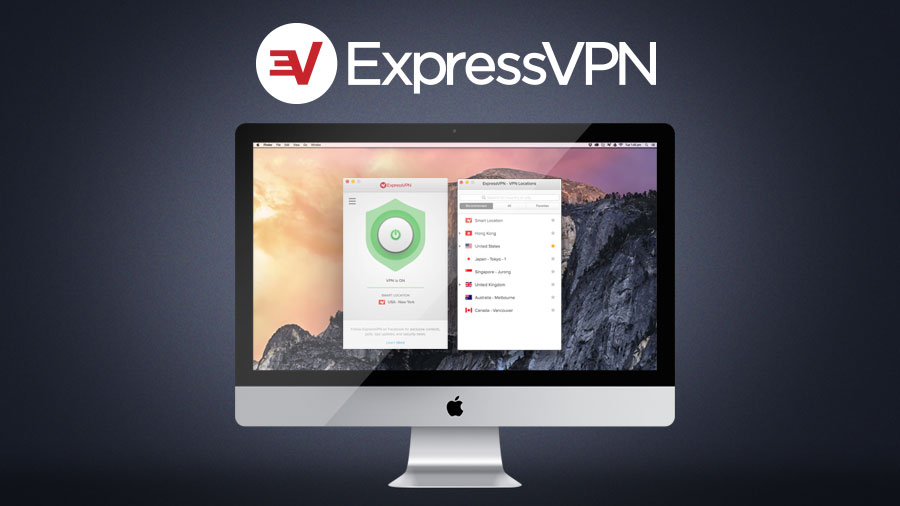










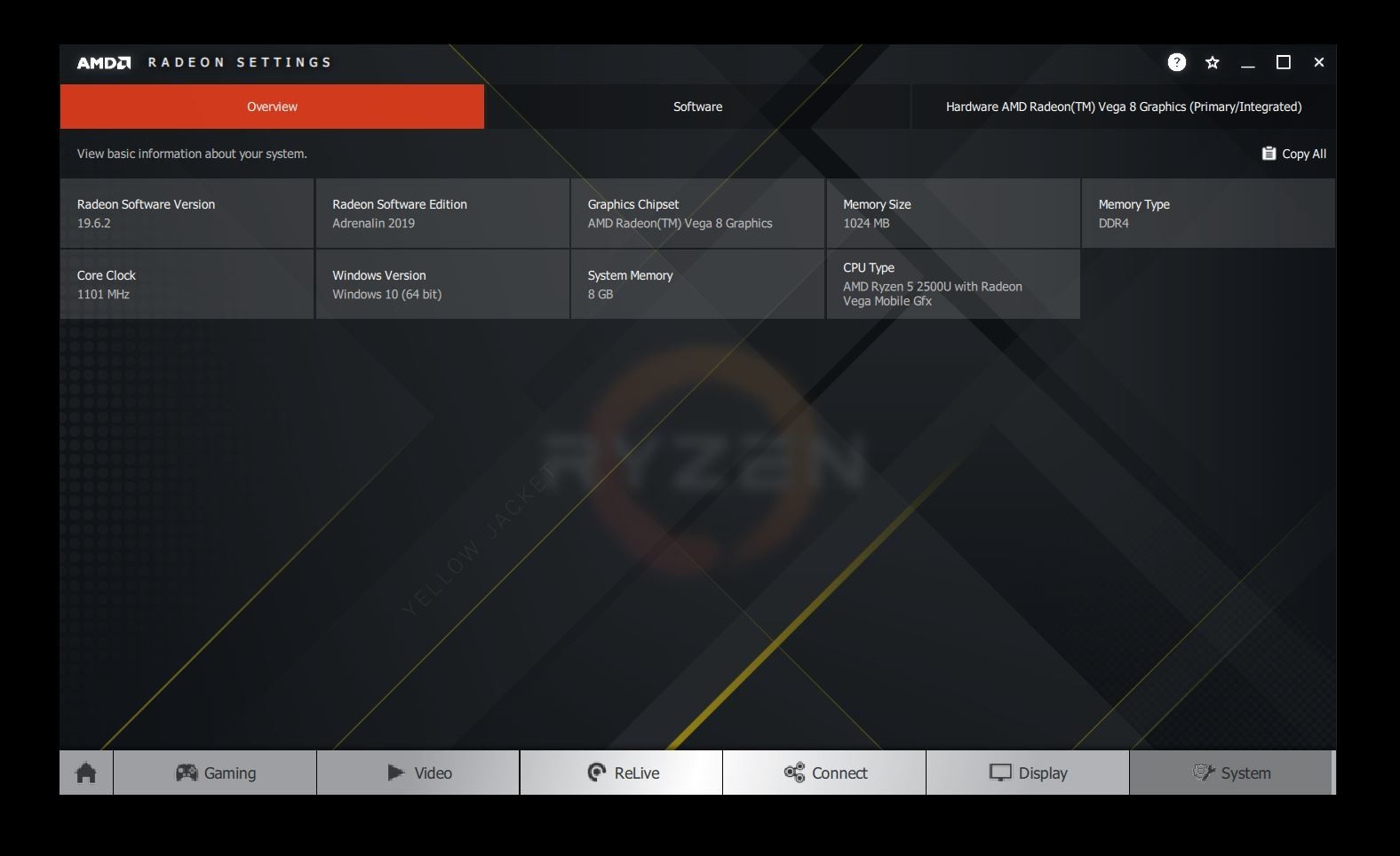
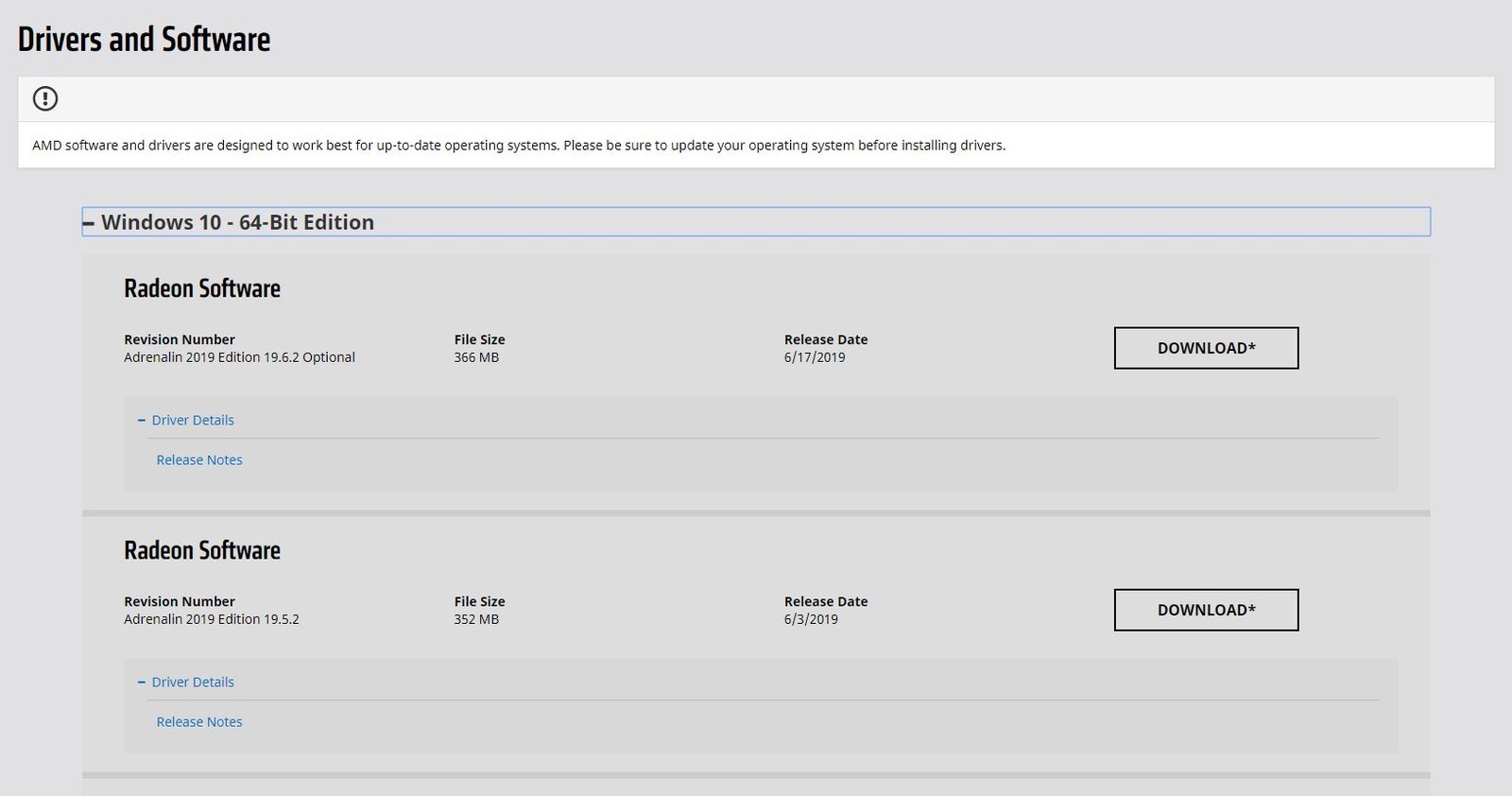






No comments:
Post a Comment